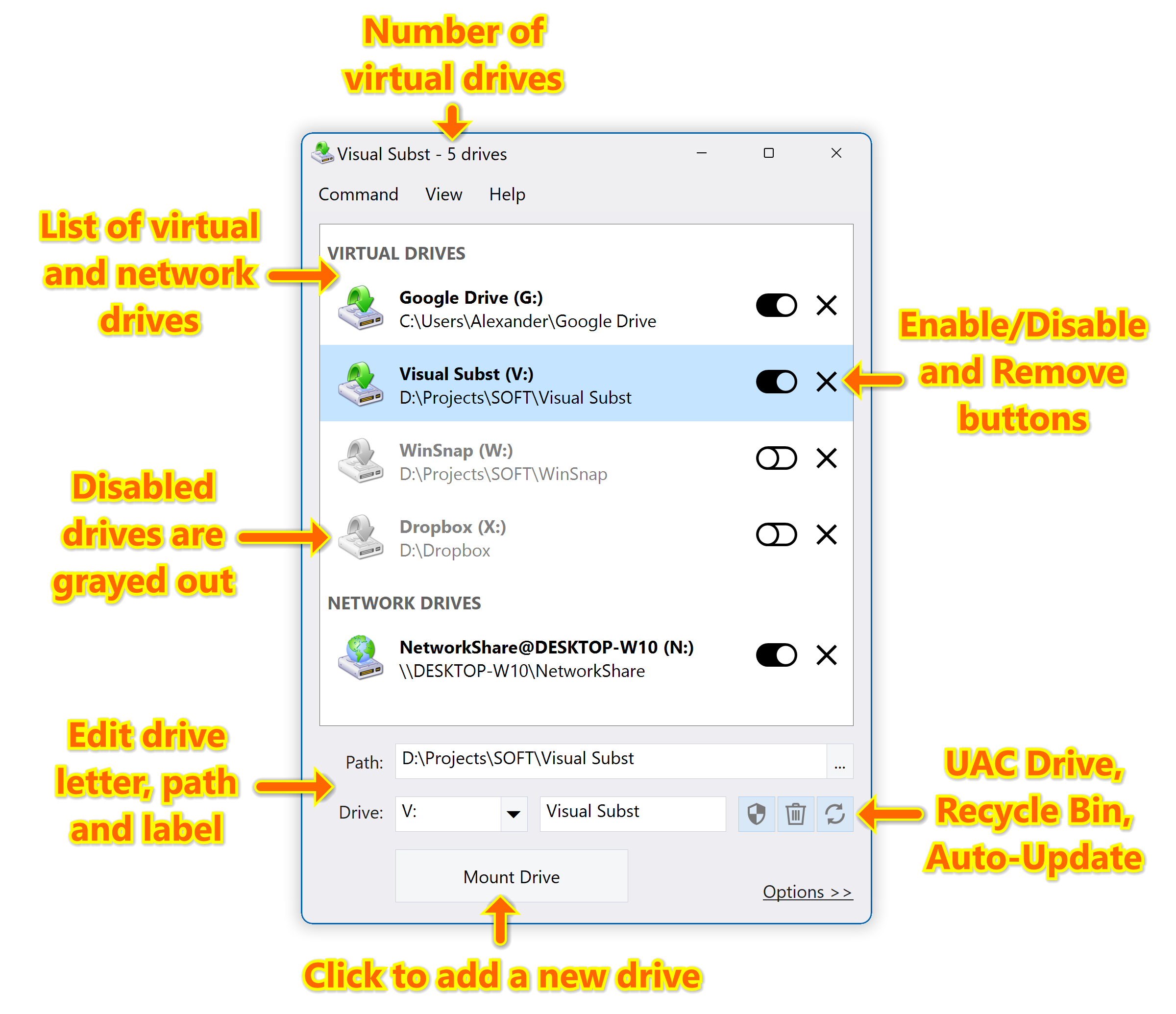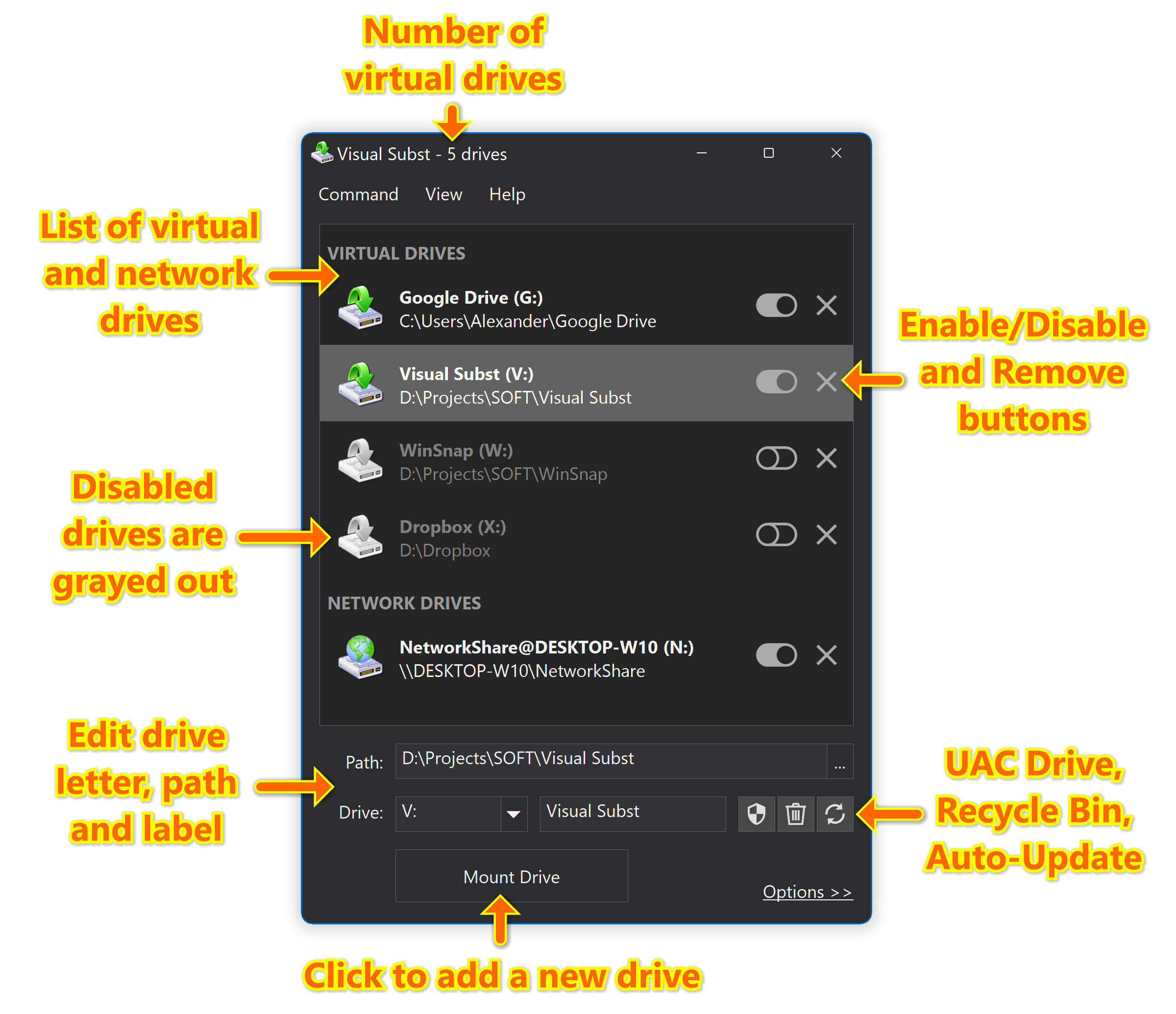Best SUBST Alternative with Labels, Recycle Bin and UAC Support, Mount Virtual Drives
Visual Subst provides you with a clean, simple and distraction-free user interface where you can manage all your virtual and network drives at once. It solves four main issues with the built-in 'SUBST' and ‘NET USE’ commands: it enables editable drive labels, creates UAC drives for elevated applications, manages Recycle Bin for deleted items and restores virtual drives after reboots.
VSubst_5.9-setup.exe (2 MB)
Updated on 02-Mar-2025, see what's new →
$19.95 or less, lifetime license
FREE updates for life, NOT a subscription!
You can use virtual drives everywhere – it’s so much easier to access files in a project directory you are currently working on using just a single drive letter. Download Visual Subst now and try it for yourself!
Screenshots created with WinSnap – 20% discount if bought together with Visual Subst!
Map Google Drive, OneDrive or Dropbox as Virtual Drives
Despite their names, all three services simply create a shared folder on your PC instead of an actual drive. Visual Subst is the easiest solution to map these shared folders as virtual drives with custom labels and drive letters, so that you can access your files in a much more convenient way.
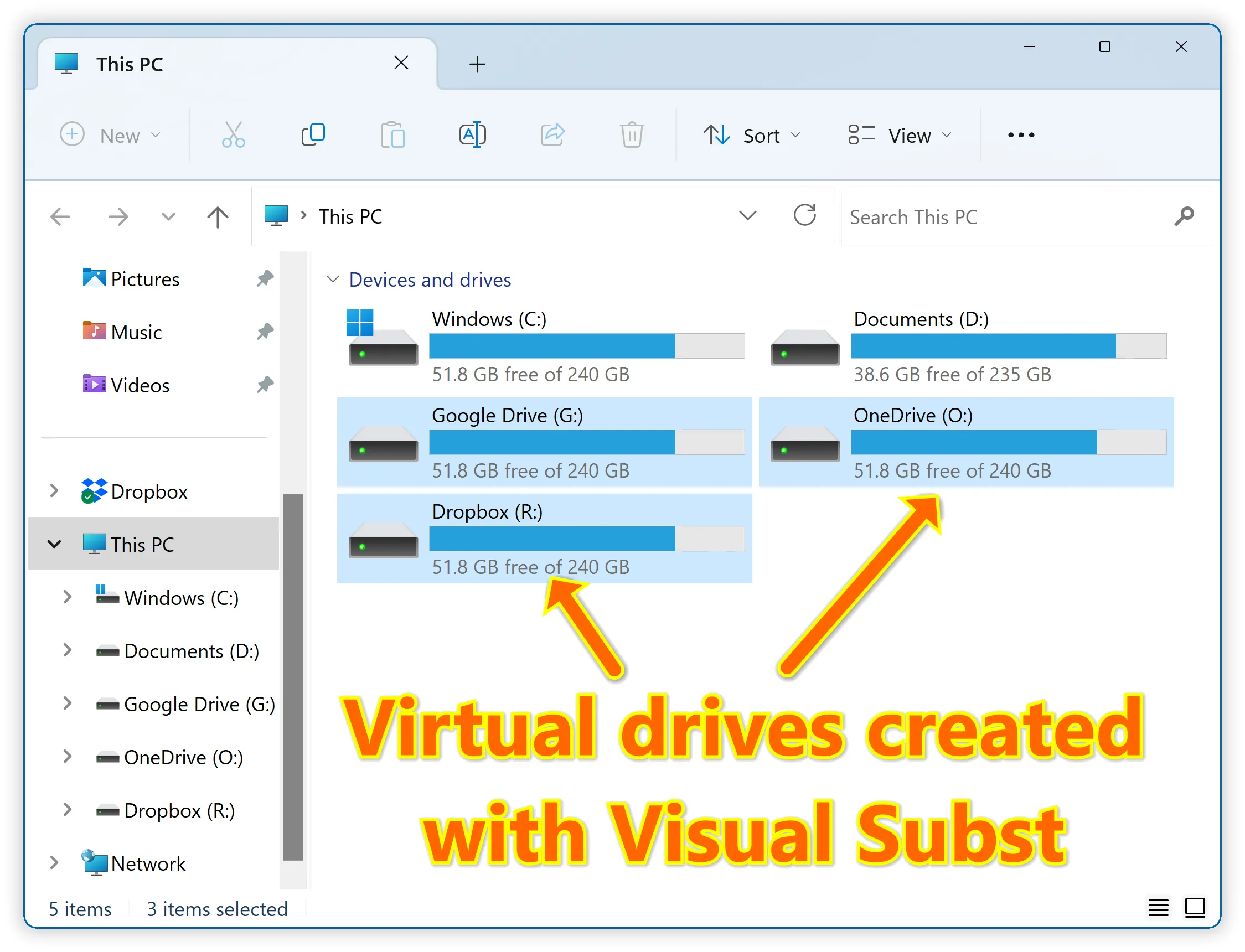
Add shared folders to Visual Subst to create virtual drives:
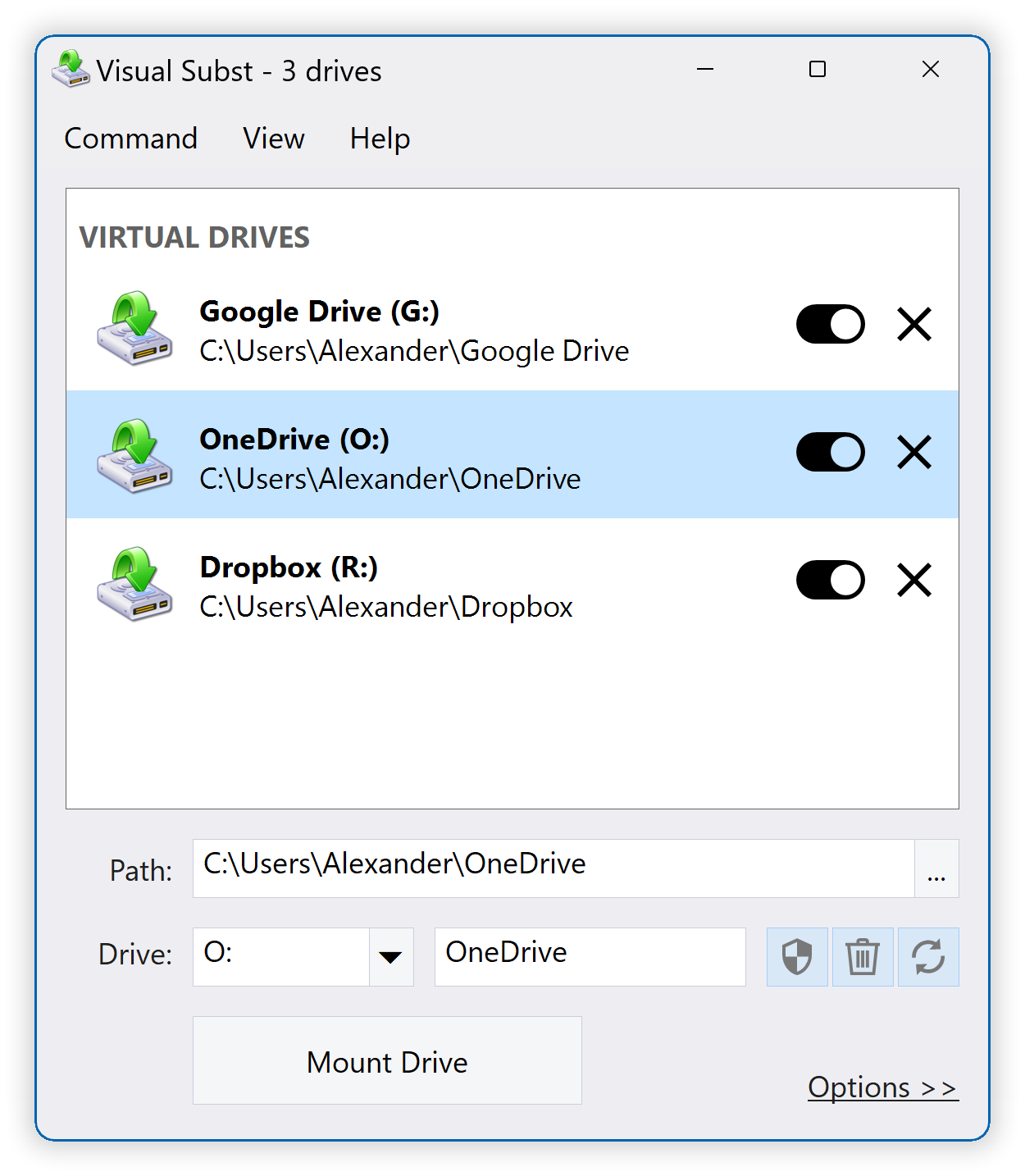
Why Using Visual Subst?
Any experienced PC user can easily write a batch file or script to create virtual drives with the built-in ‘SUBST’ or ‘NET USE’ commands and run it on startup. However, this method has some significant limitations under modern Windows OS’s. That’s where Visual Subst comes in!
Virtual Drive Labels
First of all, you cannot define virtual drive labels with the built-in commands and you cannot edit them in Windows Explorer either. Windows always uses labels of source path’s drives for virtual drives created with ‘SUBST’, unless you use Visual Subst which addresses this issue for you.
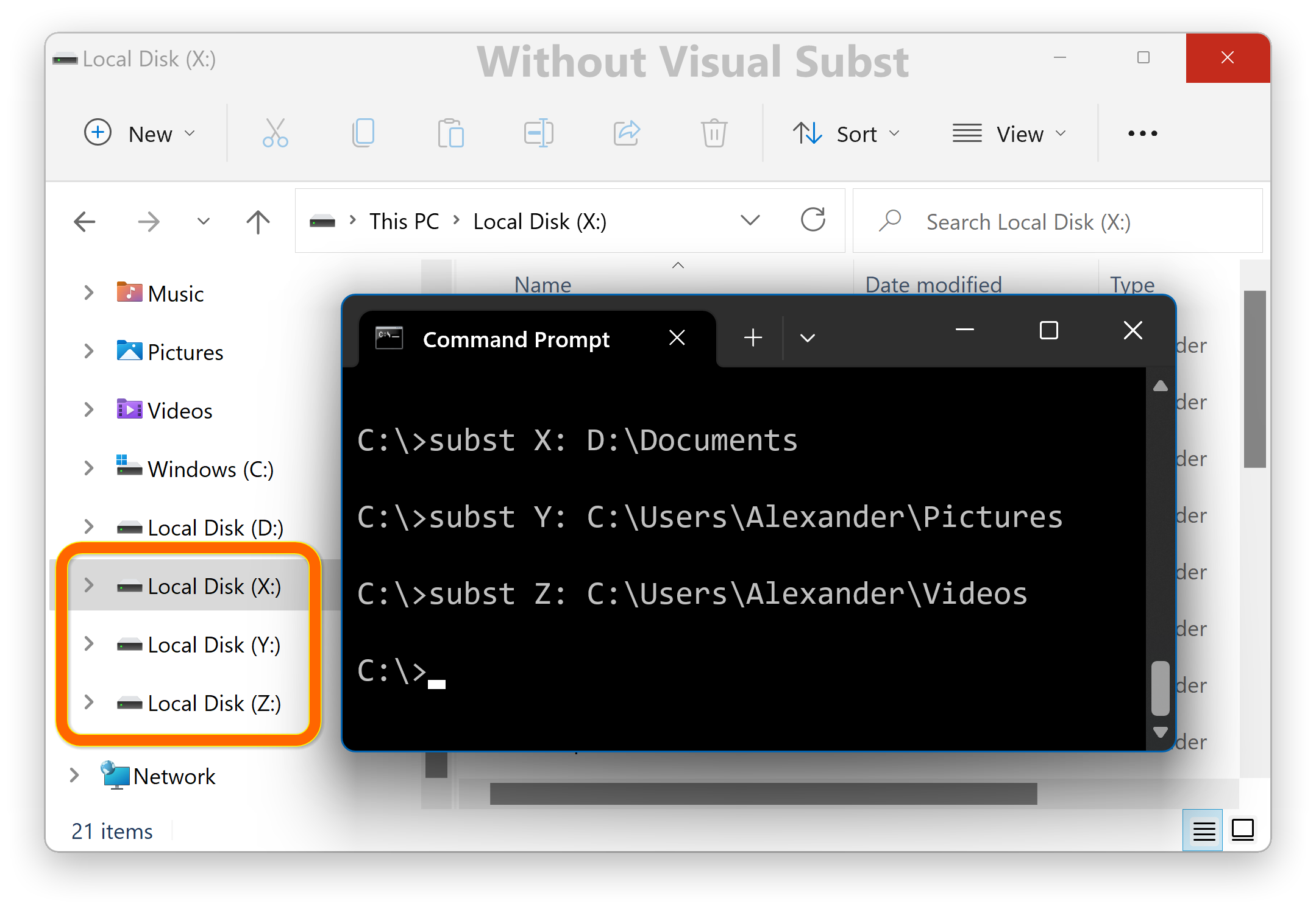
Now run Visual Subst with the same settings:
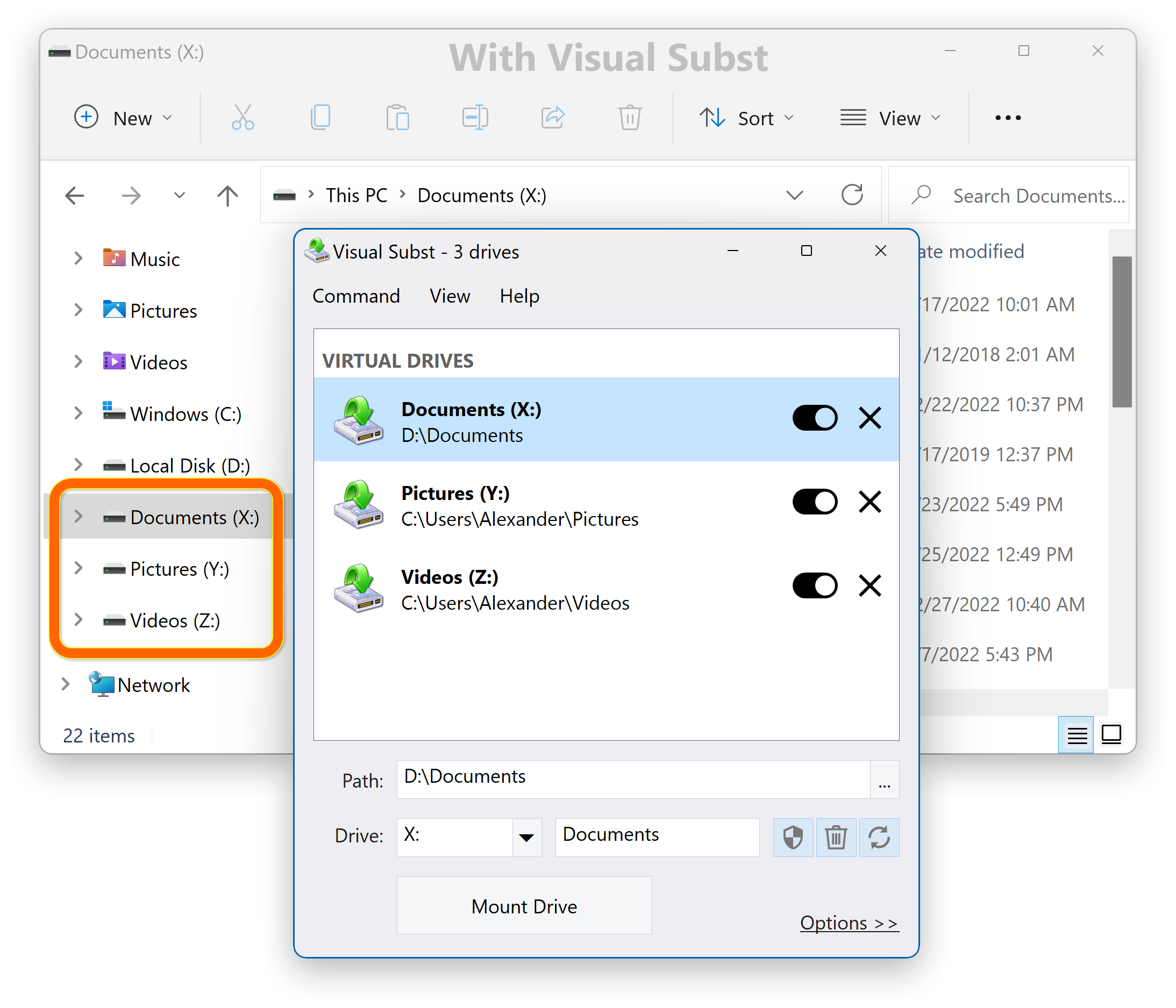
Visual Subst allows you to define and edit virtual drive labels easily and in a semi-automated way, by default using the folder name as the label for a newly created drive.
Recycle Bin for Virtual Drives
If you’ve ever tried to remove files or folders from a virtual drive created with built-in commands, you’ll know that it is always followed with the message asking you to permanently delete them.
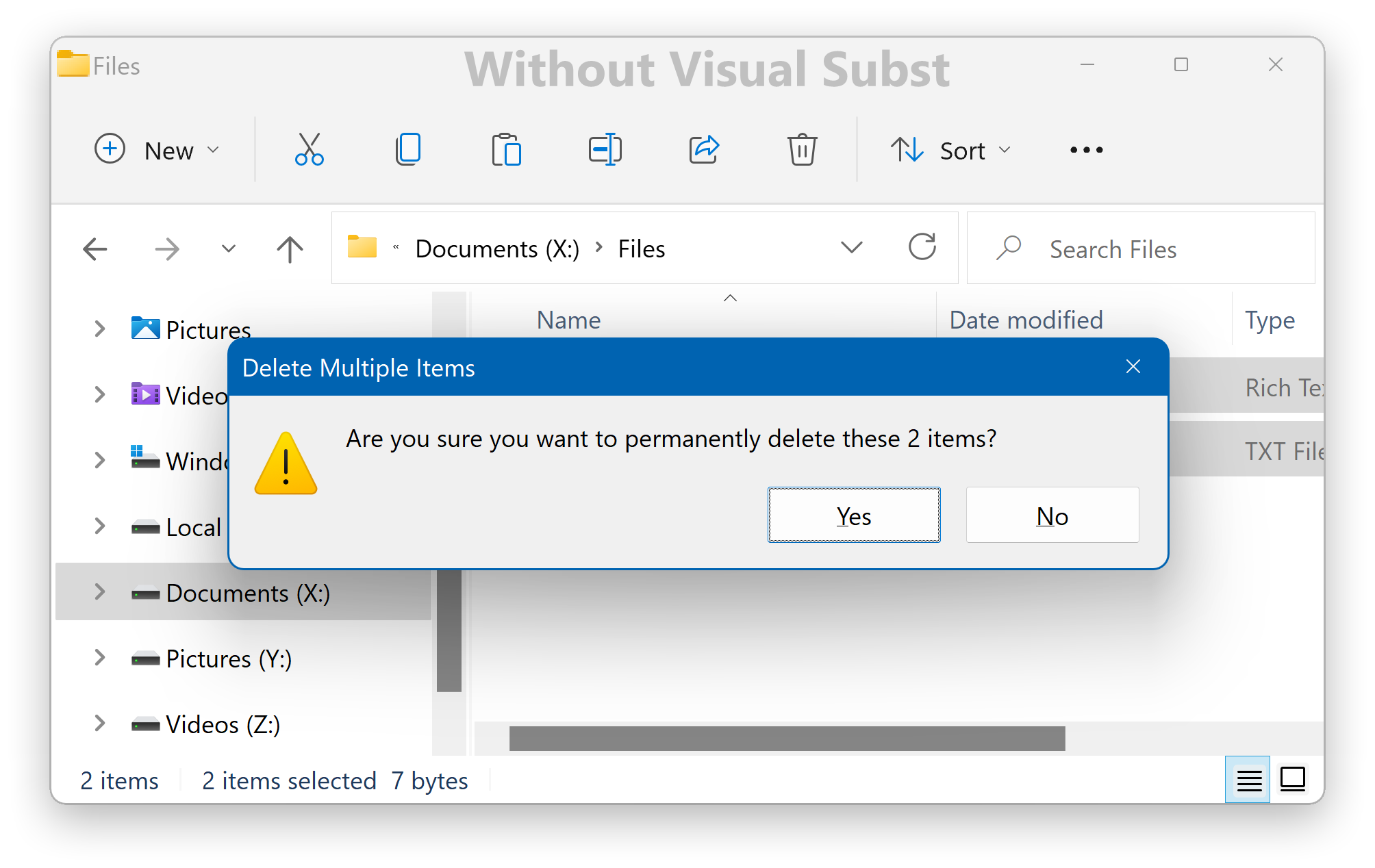
You may lose some important files this way! With Visual Subst, you can create Recycle Bin for any virtual drive just by enabling the corresponding option and work safely with your files.
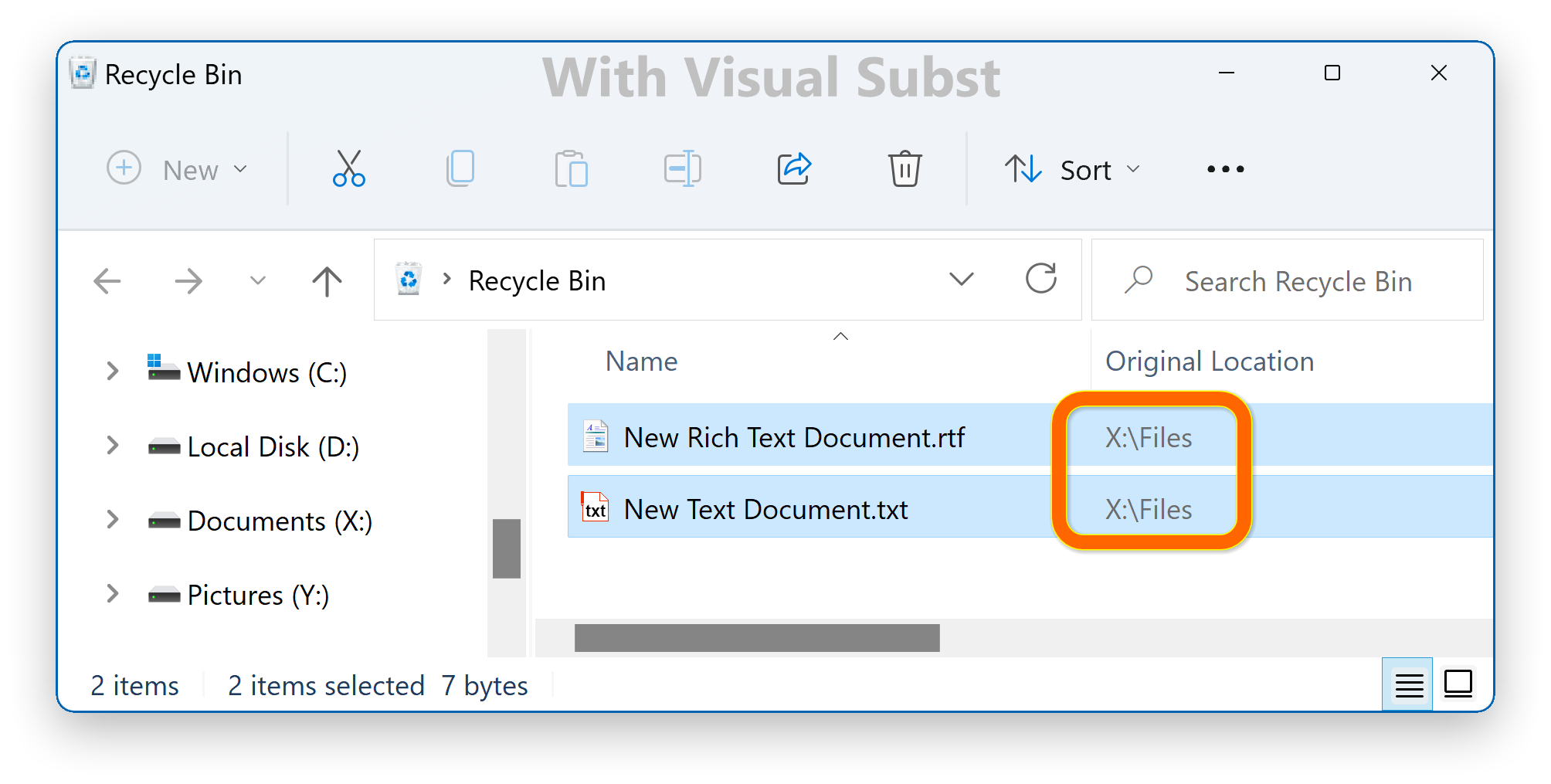
Virtual drives also appear in the Recycle Bin properties:
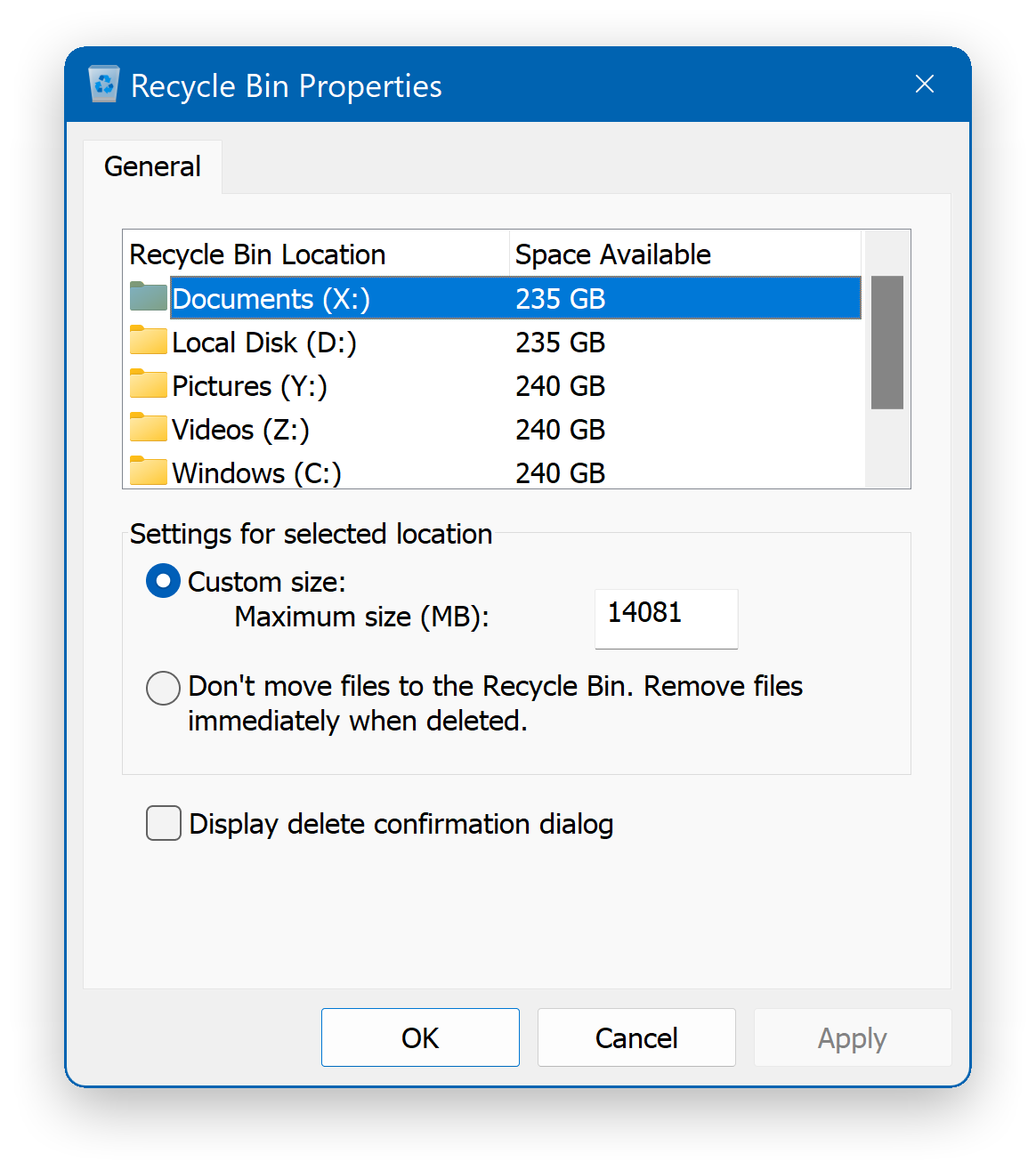
Please note that creating Recycle Bin requires administrator privileges, but Visual Subst performs it silently without any UAC prompts.
UAC Drives for Elevated Applications
Virtual drives created with the ‘SUBST’ command are invisible for elevated applications. For example, if you run Command Prompt as Administrator and try to use the virtual drive created with a non-elevated batch file you will see that the drive doesn’t exist for an elevated process.
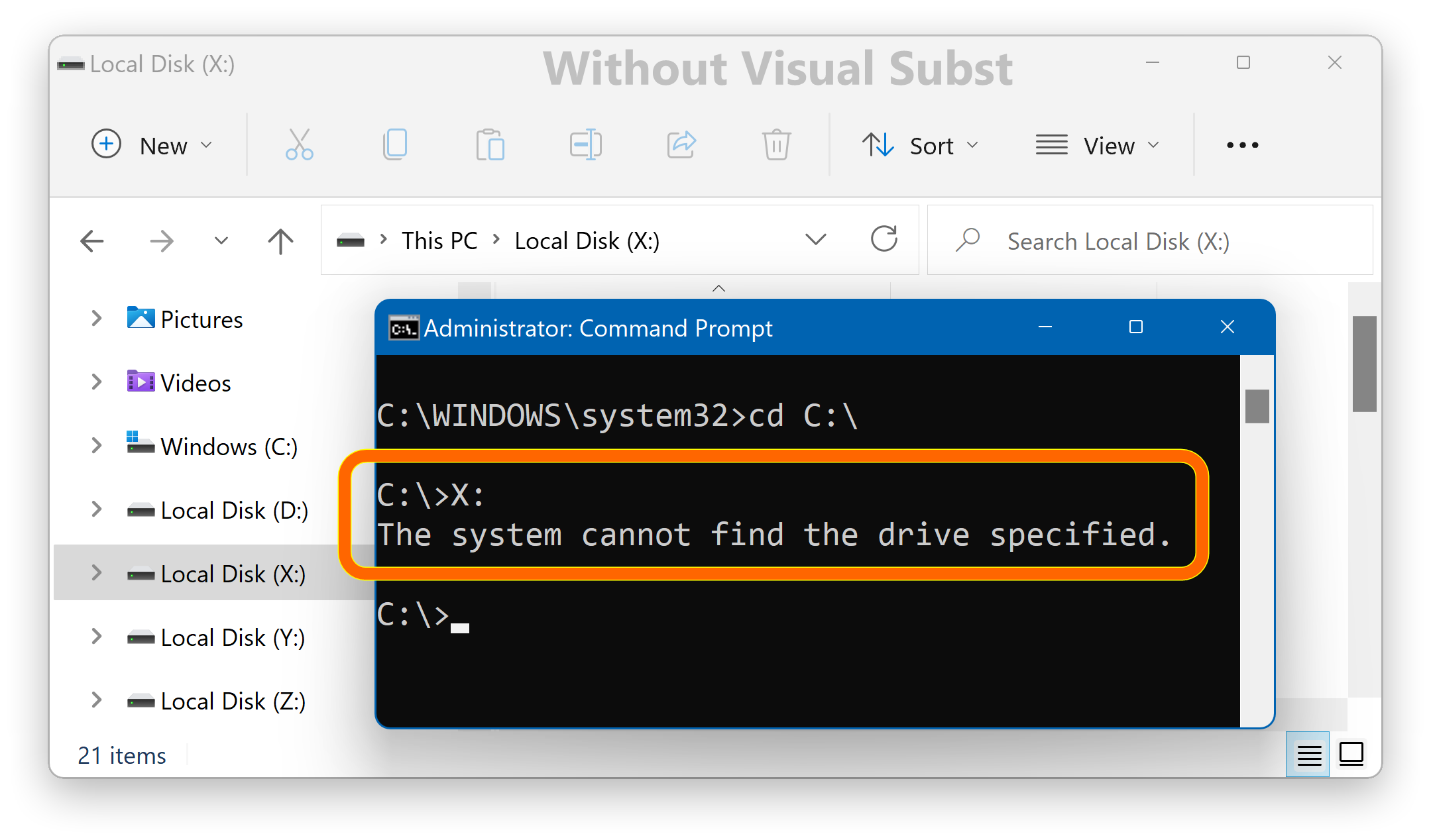
If you enable the “UAC Drive” option in Visual Subst, the problem is solved:
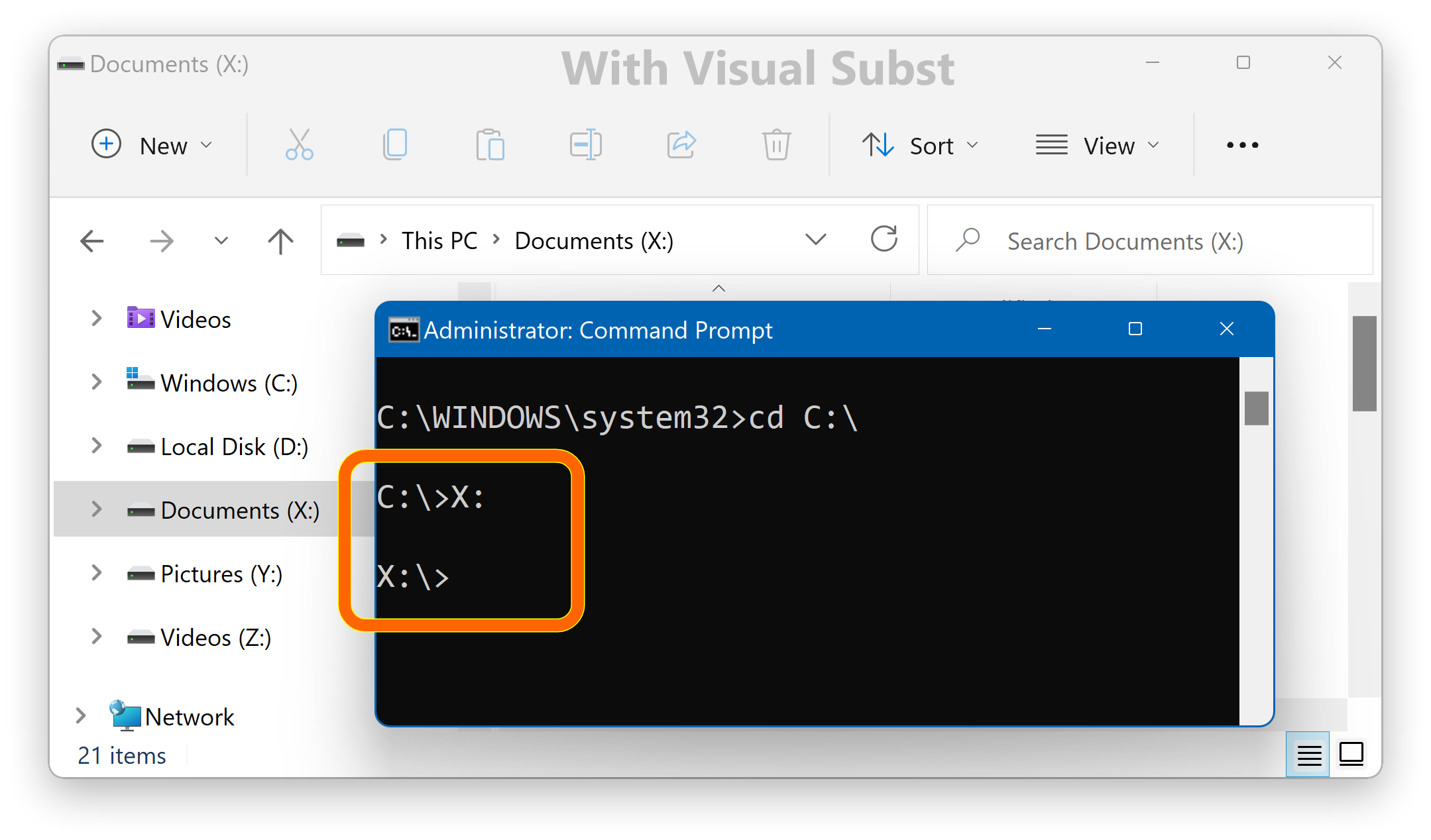
Visual Subst creates UAC drives silently without any prompts, but it doesn’t work under standard user account – you need an Administrator account to use this feature.
Manage Network Drives with Visual Subst
Network drives created with Visual Subst appear in Windows Explorer as regular network drives, but you can enable “UAC Drive” and “Recycle Bin” features the same way as for virtual drives.
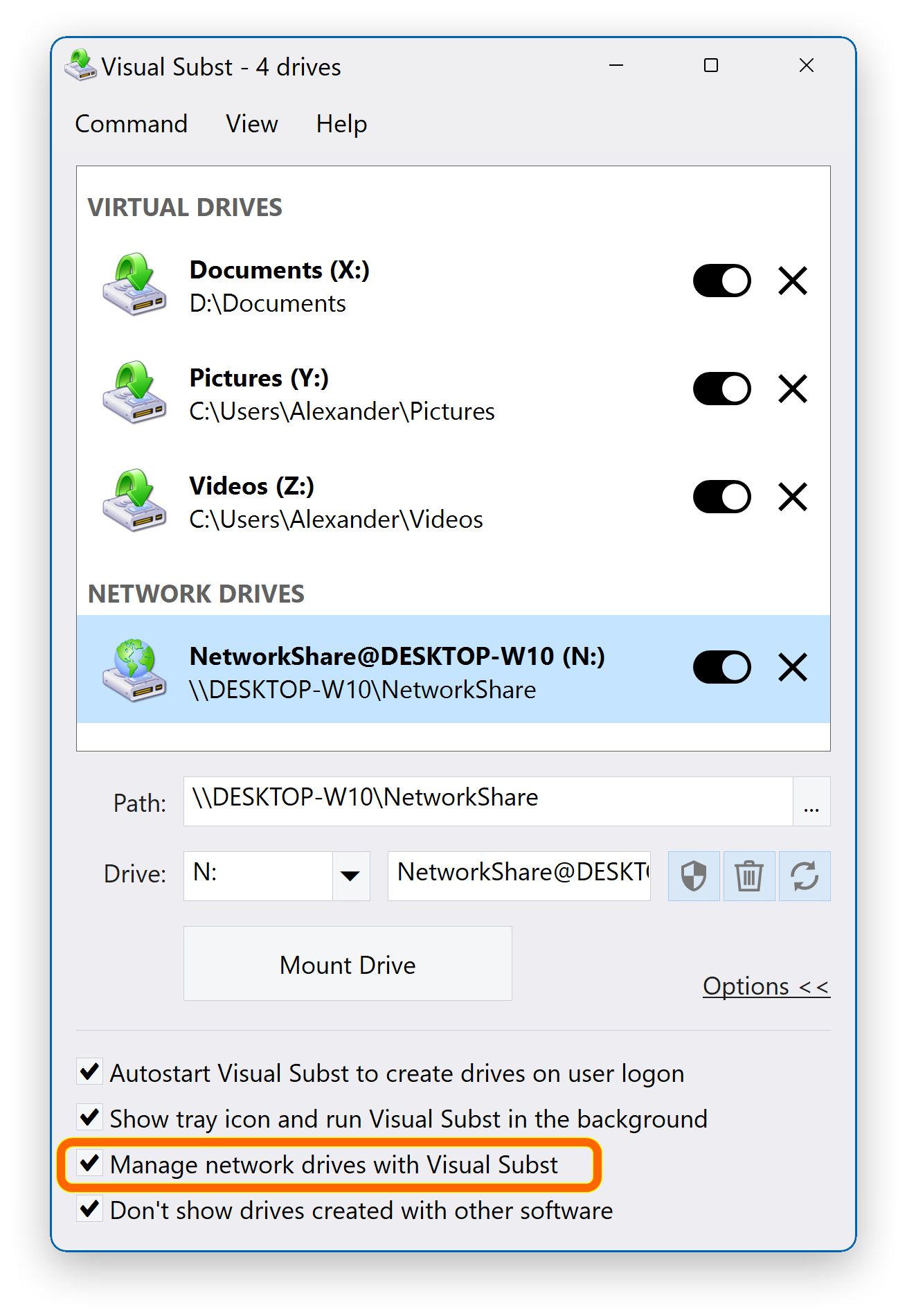
Please note that this is not a way to make a network location appear as a local path for software that does not accept network shares. These drives created with Visual Subst are clearly identified as remote drives.
Enable/Disable Virtual Drives on Demand
With Visual Subst, you can easily disable virtual drives that are currently not needed and then enable them again with just a single click. You can also disable or enable all drives at once from the context menu.
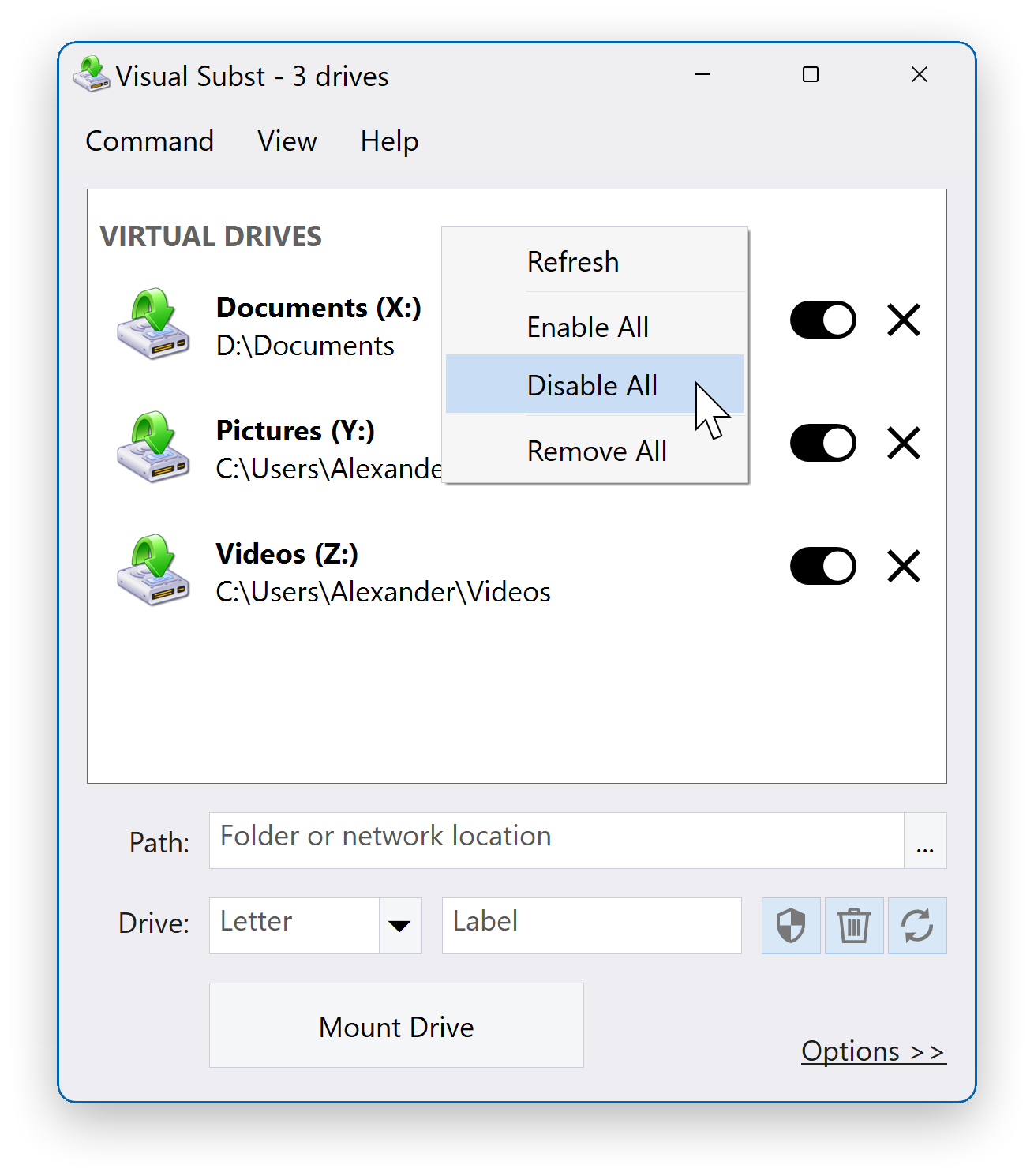
Disabled drives are grayed out and shown only in Visual Subst:
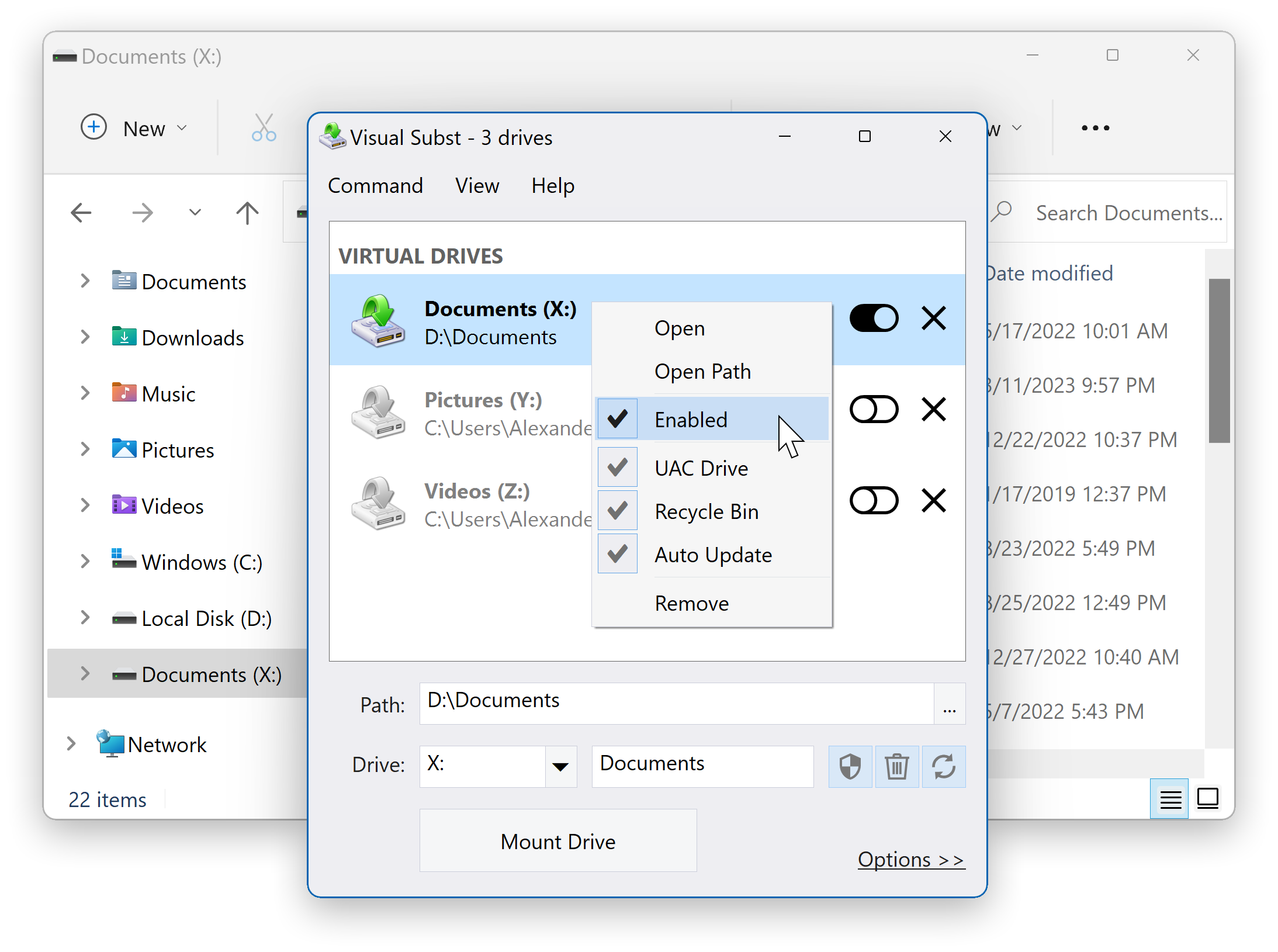
Working with virtual drives has never been easier! Give it a try and see for yourself - you'll love it!
VSubst_5.9-setup.exe (2 MB)
Updated on 02-Mar-2025, see what's new →
$19.95 or less, lifetime license
FREE updates for life, NOT a subscription!
Visual Subst supports all versions of Windows from Windows 7 to Windows 11. Native 64-bit version is included in the setup package and installed automatically.
|
Never miss when a new version comes out! Subscribe to updates → |
|
Home • Windows • Visual Subst